Choose Preview recipients (bottom of page) to see exactly who you are sending to.
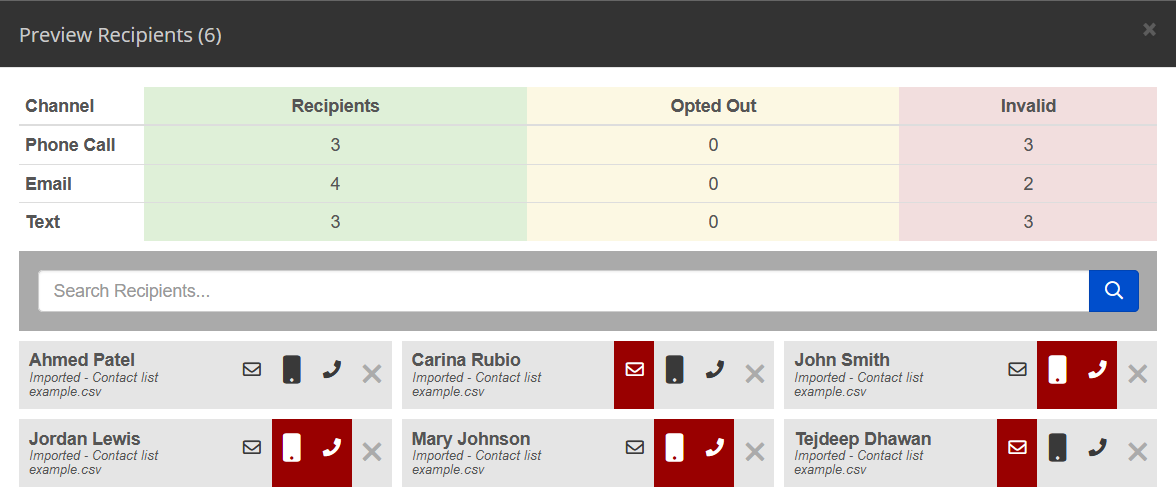
Statistics table
The top portion of Preview Recipients calculates the number of contacts for each communication method.
-
The Recipients column (green) counts how many can receive your message via phone call, email, text, etc.
-
The Opted Out column (yellow) counts any contacts who chose to stop receiving communications via CatapultCONNECT. Contacts may choose to opt out of a particular communication method or all communication.
-
The Invalid column (red) counts any contacts without a particular means of communication. In the example above, two (2) recipients do not have a valid email in the system.
Search recipients
The center portion of Preview Recipients lets you search. You can search by the contact’s name, email, or phone number. You can even search by language or your imported list name.

List of contacts
The lower portion of Preview Recipients shows each contact by name and their means of communication. If a contact does not have a valid email, text, or phone number you can see those marked in red.
If you hover over a contact’s name it shows the language of that contact. For email and phone number hover over the respective icons.
Manually remove contacts
Choose the “x” next to a persons name to remove them from your recipient list (see red outline 1 below).
If you accidentally remove someone, choose the circular arrows to restore them again (see red outline 2 below).

Next
After you finish previewing your contacts, you may want to adjust your filter, or custom recipients. Once you are happy with your recipient list, choose Next to continue to step 3 of sending your message.
