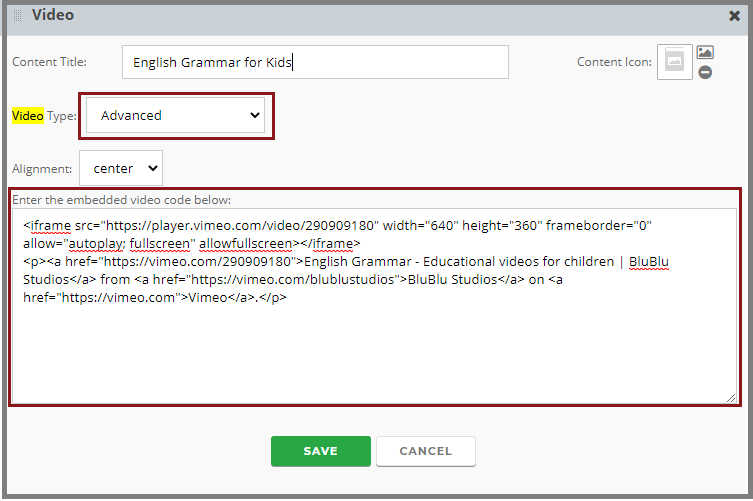The Video element allows you to display videos on your website. This article explains how to go about embedding a video onto a page.
To Embed a Video
1. Drag the Video element to your page.
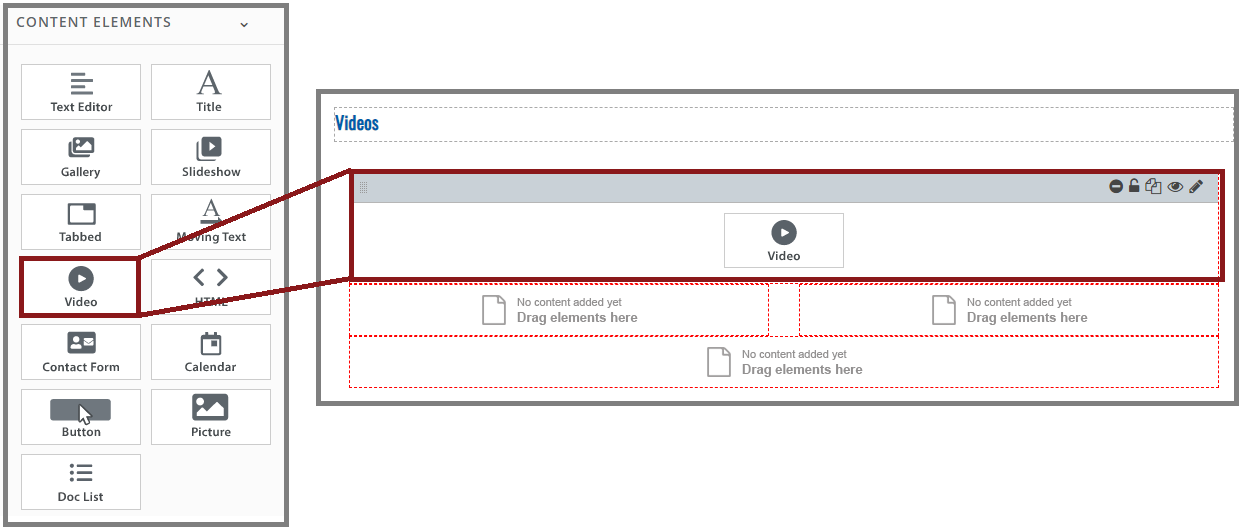
2. Click to open and add a title
3. Select your VIDEO TYPE. We recommend YouTube for the best optimization.
* See below for an image of Advanced Video Type selection.
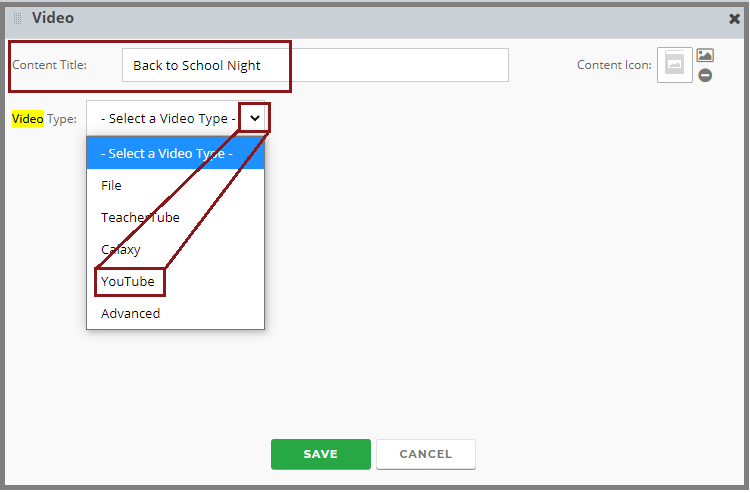
4. Open your video and click the CC button at the bottom of the screen to turn on your closed captions for ADA compliance standards.
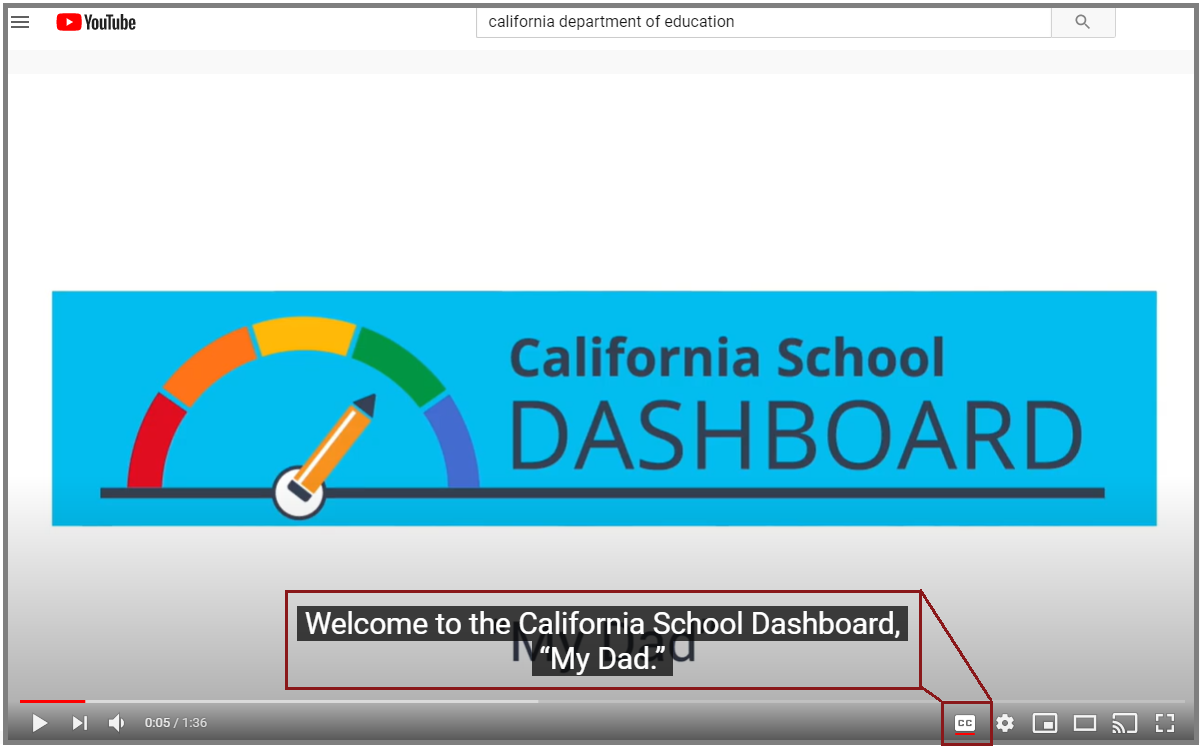
5. Click the SHARE button below the video, then click EMBED to open the EMBED VIDEO code.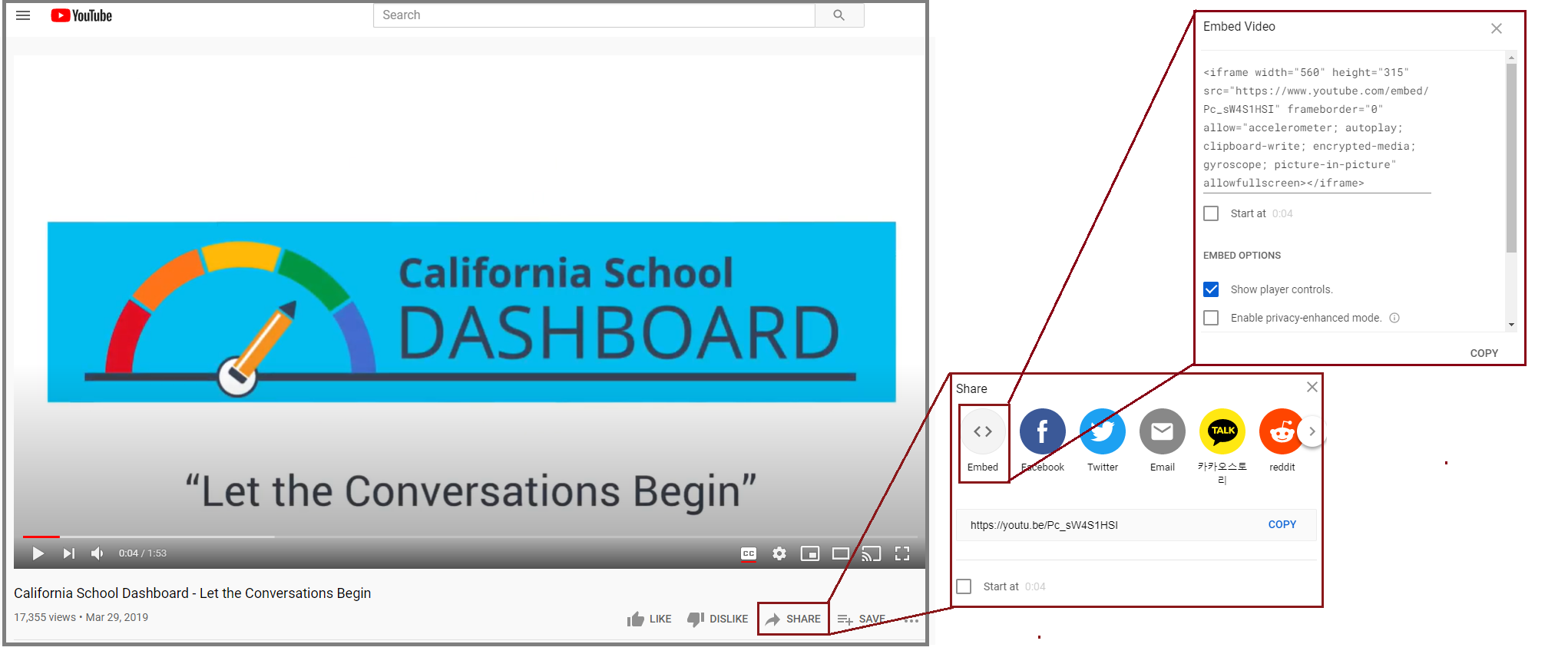
6. Copy the embed code and paste into your open VIDEO card in Catapult. Click SAVE.
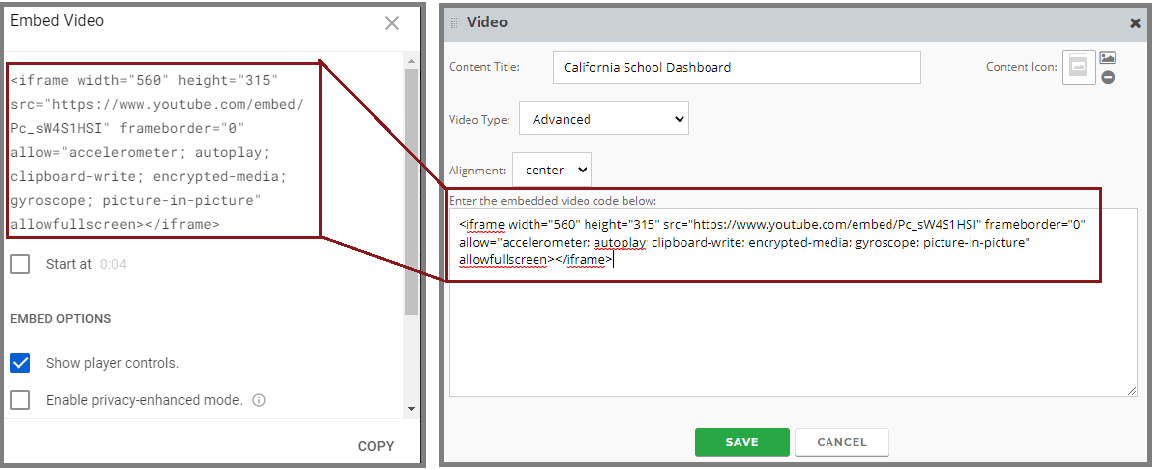
7. Preview or publish to see how your video displays online.
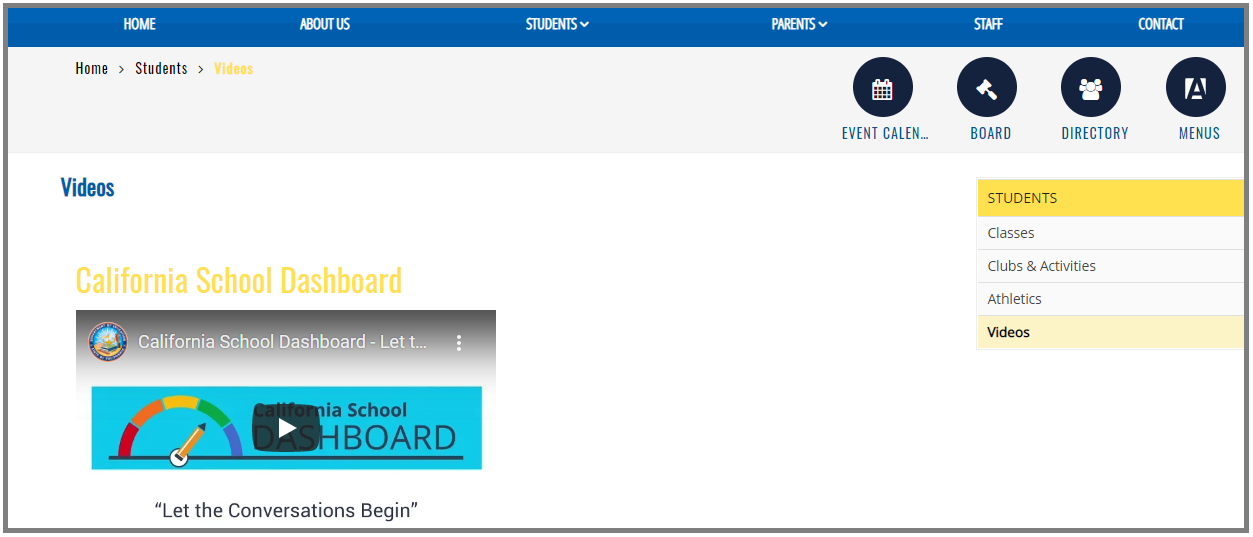
* Selecting the Advanced video type instead of YouTube allows you to enter an embed code for other types of videos.