The Gallery element shows many image thumbnails in a grid. Viewers can click an image to see it in a larger size. You can upload images in two ways:
- Through the Image File Manager by clicking the ADD FROM IMAGES button and then adding them to the element, or
- By directly uploading them to the Gallery element itself with the UPLOAD button.
Images are arranged in columns. You may choose the number of columns (1-6) by clicking the COLUMNS dropdown menu and selecting how many columns are needed.
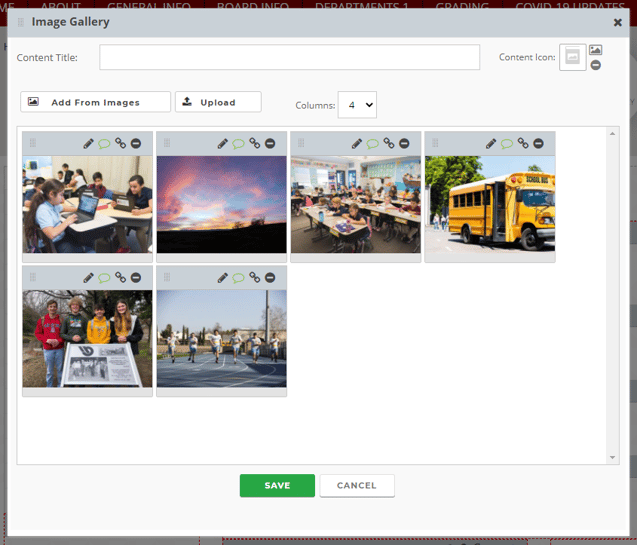
Adding Captions
You may add a caption by clicking the speech bubble icon  above an image.
above an image.
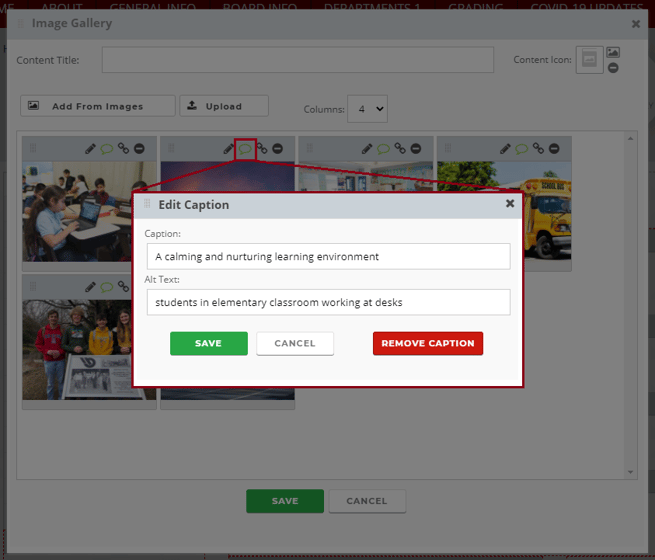
When published, the caption will appear in hover mode on the Gallery grid and under the photo when clicked to enlarge.
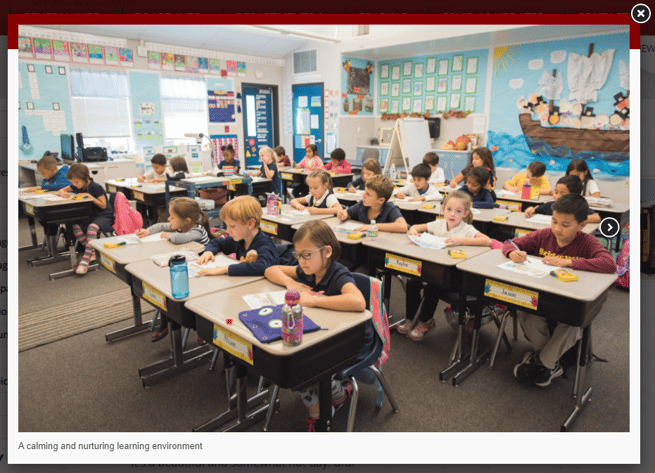
Adding Links
Click the link icon  on any Gallery image to link to an internal or external page, document, picture, or email. (For more information on making links, please see our Making a Link article.)
on any Gallery image to link to an internal or external page, document, picture, or email. (For more information on making links, please see our Making a Link article.)
