This article will walk you through how to create internal and external links as well as how to link to documents or emails.
Instructional Video
There are a few different ways to get to the link manager; most of them involve selecting the chain link icon. ![]() There are five types of links to choose from:
There are five types of links to choose from:
-
Internal: This links your item to another page on your website. When choosing this option, you will be prompted to click the BROWSE button to select a page from your website’s navigation.
-
External: This lets you link to a page on a different website. Find the page on the site you’d like to link to, copy the URL, and paste it into the URL text box.
-
Document: This allows you to link to a document. The link manager will give you the option to select a document from your computer or choose one from your Google Drive. If you select one from Google Drive, you will want to make sure the file is public before linking it. This will make sure that all site visitors will have access to it. The name of the file will appear in the FILE NAME text box once a document has been chosen.
-
Picture: This option allows you to link a photo. Similar to the document option, you will have the option to either select your photo from your Google Drive or from the image manager. Remember, if you select one from Google Drive, you will want to make sure the file is public before linking it.
-
Email: This will link to the email address you provide. This will allow a popup window in order to send an email to the one you provided. The email will be hidden and protected in this tool, meaning that the email will not be visible on the site and can only be reached using the link you created.
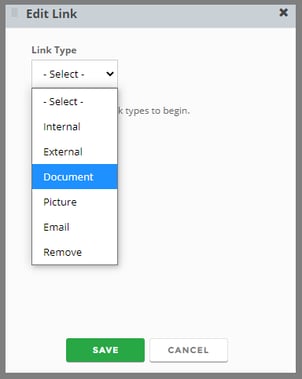
The External, Document, and Picture link types have an additional option that allows you to choose how the link shows up. Under the TARGET dropdown menu, you will find 3 options:
-
CURRENT WINDOW sends you to your selected page in the current website.
-
NEW WINDOW opens a new tab with the selected external website.
-
POP-UP WINDOW pops up a smaller window on the same page with the linked content you have selected.
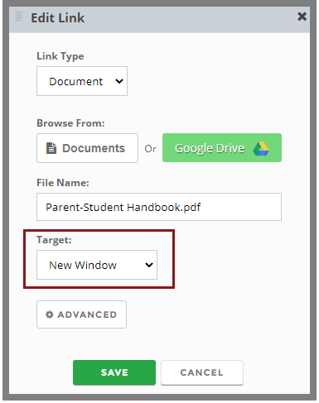
Once you’ve selected what you want, press SAVE and your link will be complete!
For further discussion of linking documents, view the article, Uploading Documents.
