Depending on your template, your quicklinks might look a little different, but they are usually the list of links that located in the footer of your site. Below are some examples:
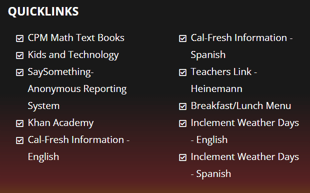
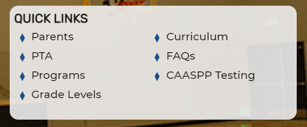
Here's how to add and edit quick links:
1. Once you are in the editor for your site, locate the hidden QuickLinks page under the pages panel.
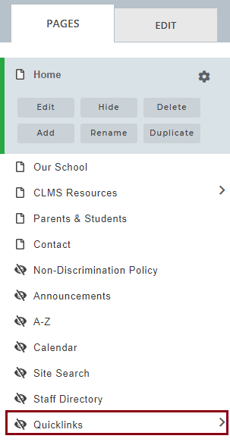
2. Clicking on the Quicklinks page will display the links currently in use.
3. To edit an existing link simply select the link you wish to change and press EDIT. This will open up the link editor and you'll be able to change the name, link type, and URL. 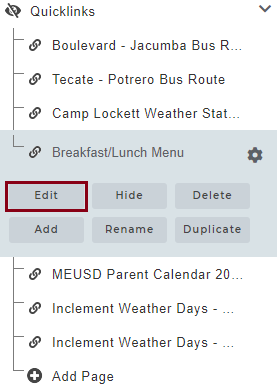
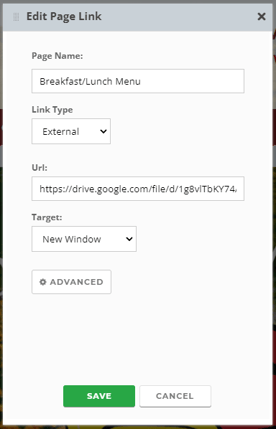
4. To add a new link, press the ADD PAGE button at the end of the list of links. 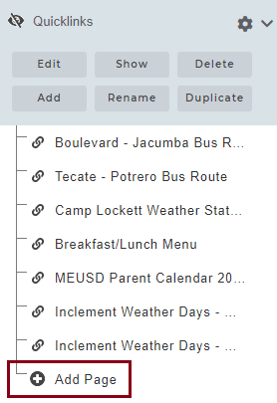
5. A new window will pop up on the screen prompting you to enter the name of the link and select whether you would like it to be created as a page or a link. Select the Link option and press SAVE.
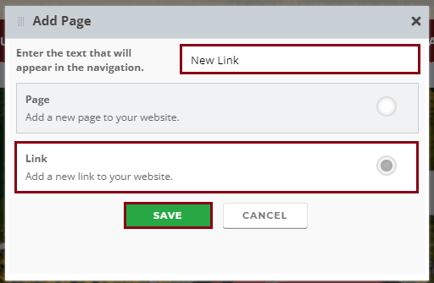
6. Another window will pop up that will ask you to select a link type and input the corresponding information. To learn more about each link type, read our Making a Link article. When you are finished, press SAVE.
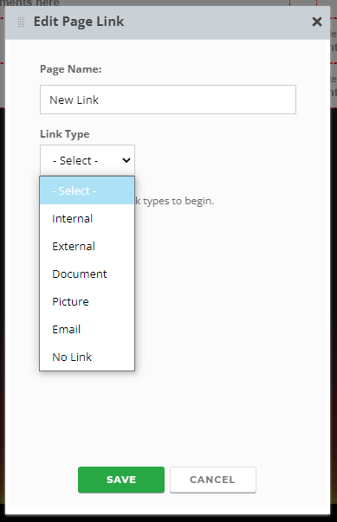
7. Your new link has now been created and will now appear under the Quicklinks page. When your site is published, the link will appear in the footer of your site.
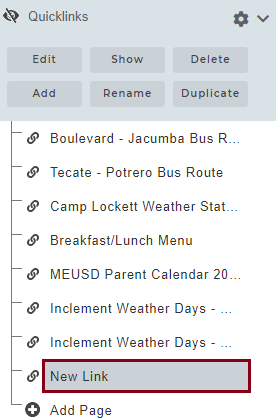
Happy editing!
