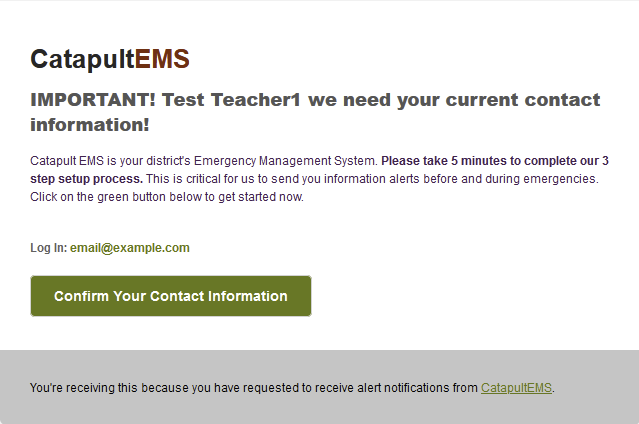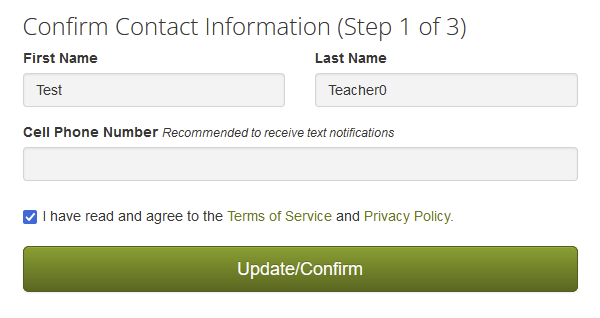You can send confirmation email to multiple users at once. Confirm the email and phone numbers for staff.
Instructions
- Log in to CatapultEMS.com with a District Safety Team account.
- Choose View All Sites.
- Next to the site you want to send confirmation emails too, choose gear icon > Send Staff Confirmation.
- Choose who you want to send the message to (Unconfirmed Email, Unconfirmed Text, or everybody). You can see which users have confirmed in the Manage Site Users table ("Email Conf." and "Text Conf." columns).
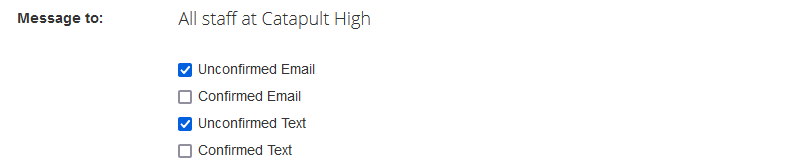
- Customize the subject and body of the email. If your district uses the Continue with Google or Continue with Microsoft buttons to log in, mention that in the email for new users.
- Choose Send.
What the user receives
Users receive a email asking to confirm their contact info. The email includes the CatapultEMS header, your custom text, and a Confirm Your Contact Information button.
Users need to choose "Confirm Your Contact Information" in the email, log in, then confirm the details below.
See also
- If you just want to send a confirmation to a single user, see Add/Edit EMS Users: Site/district confirmation email.
- Users can confirm their account at any time by visiting: https://www.catapultems.com/Account/ConfirmContact