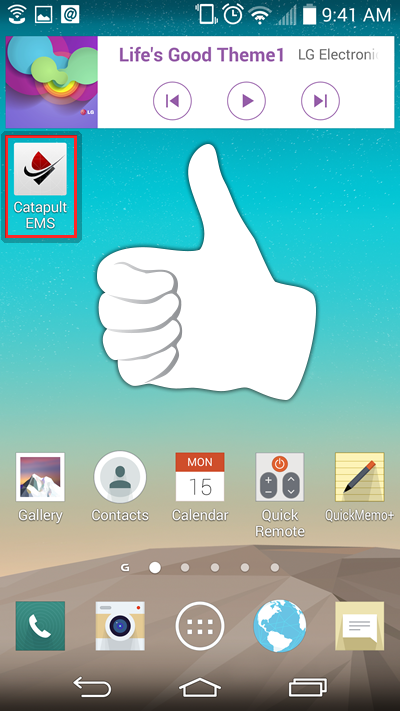For the best mobile experience, we recommend using the app. If you do not want to install an app, you can still add the icon to your home screen using the method below. Unlike the app, you do not get audible alerts when your phone is on silent, but it offers a quick method to report emergencies.
iPhone
1. Visit CatapultEMS.com
2. Tap the Send/Share icon at the bottom of the screen.
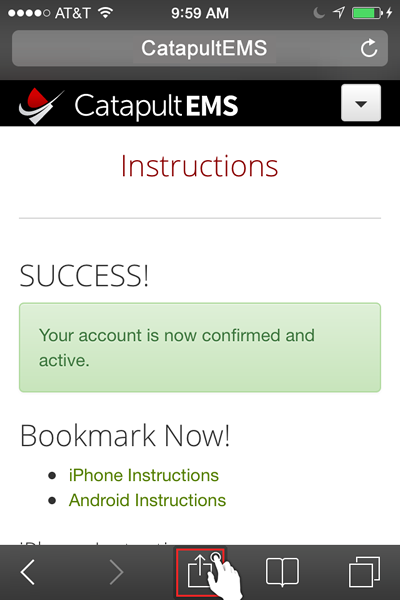
3. Tap the Add to Home Screen icon.
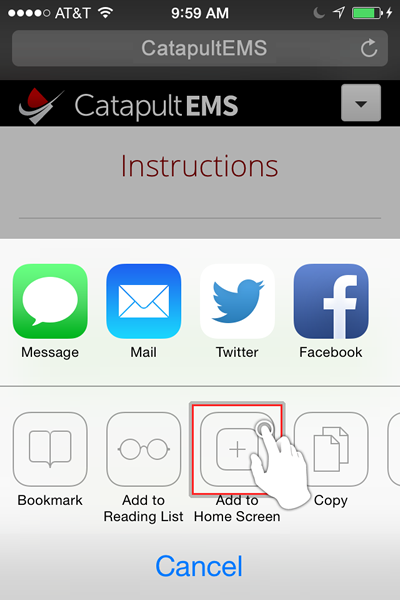
4. Confirm “Catapult EMS” as your App title.
Hint: If you wish to name this something else, you may. Keep it short to fit under the icon.
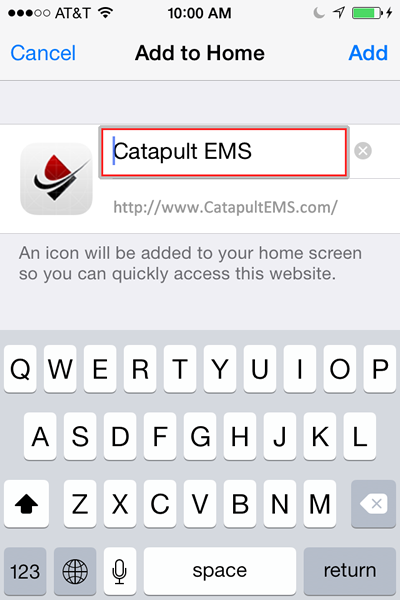
5. The Catapult EMS icon appears in the first available app location on your iPhone.
Hint: Move this icon to a primary position on your phone for quick access.
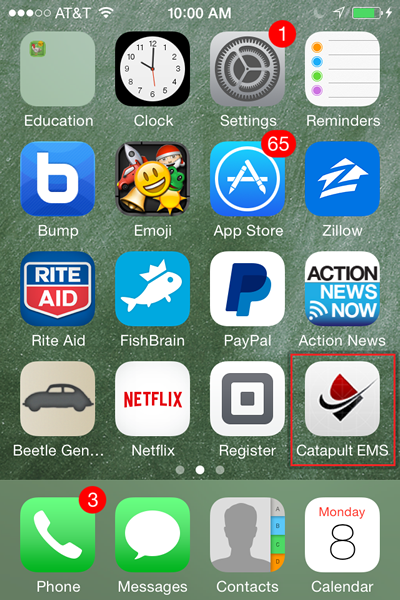
Android - Samsung (Galaxy S5)
1. Visit CatapultEMS.com
2. Tap the menu icon at the top-right of your screen.
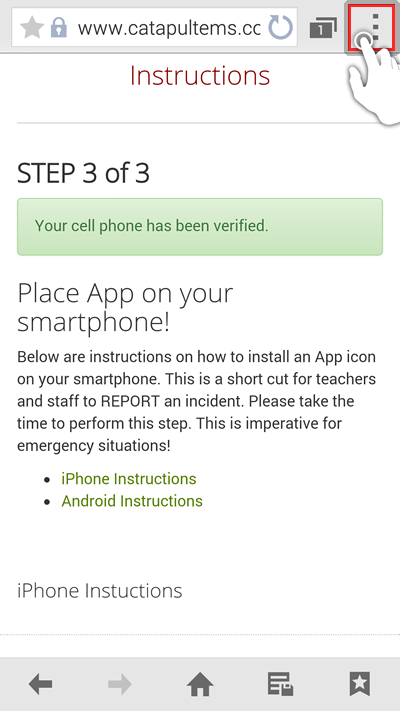
3. Tap Add shortcut to home screen.
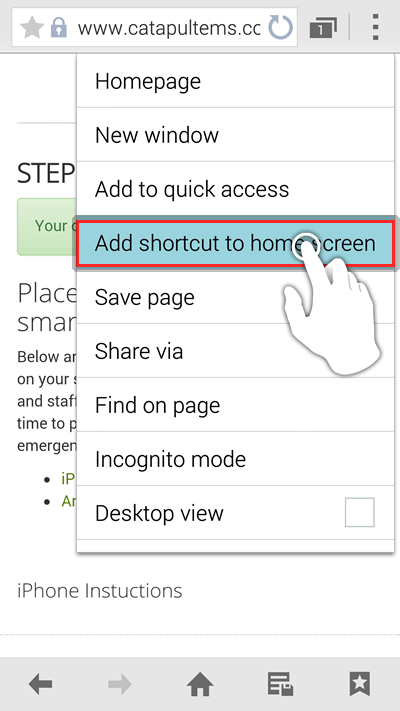
4. Tap Success. The icon has been added to your Galaxy S5 Smartphone

Android - Other (LG G3)
1. Visit CatapultEMS.com
2. Tap the menu icon at the top-right of your screen.
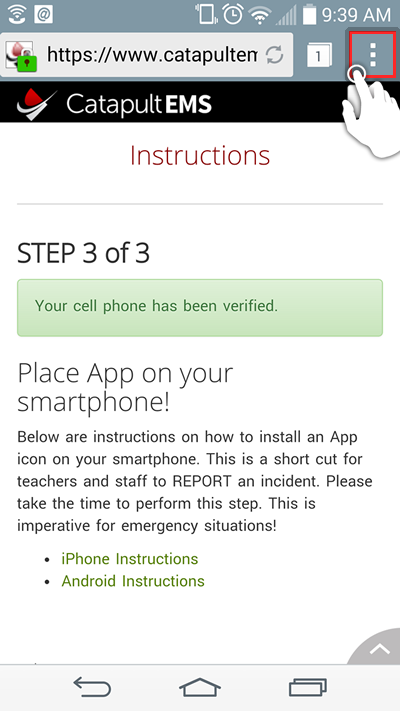
3. Tap Add to bookmarks.
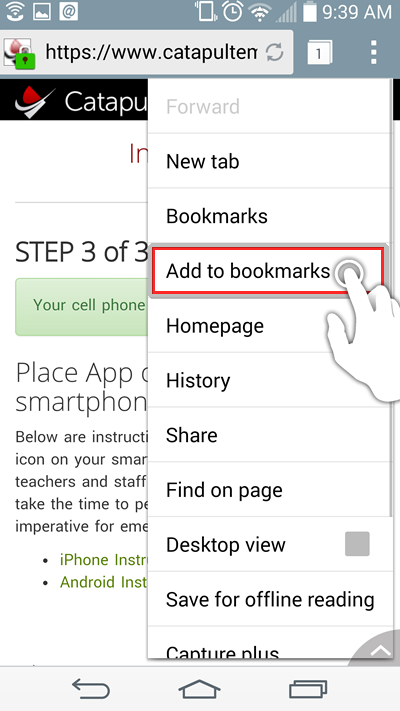
4. Tap OK.
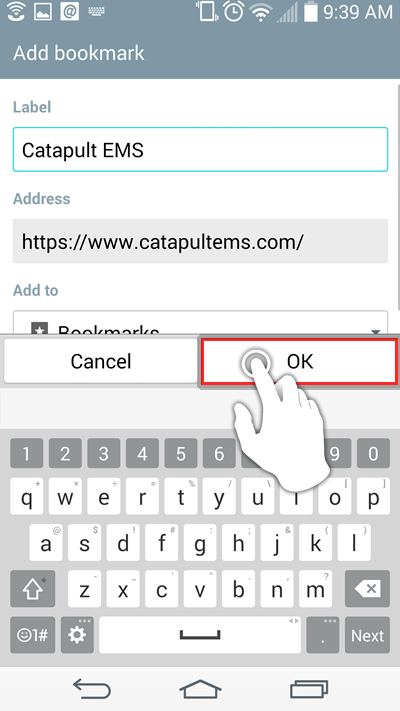
5. Tap the menu icon at the top-right of your screen, again.
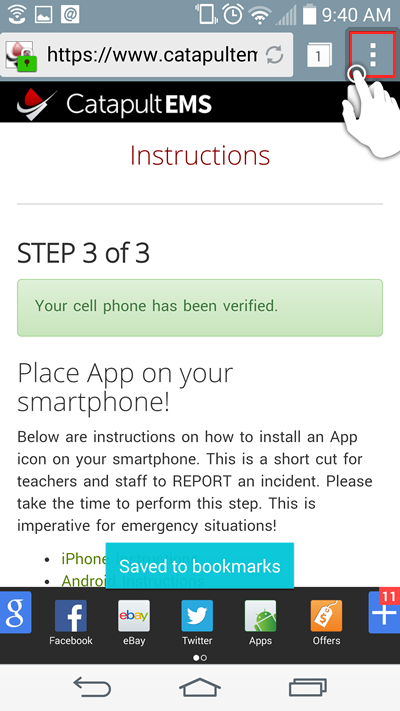
6. Tap Bookmarks.
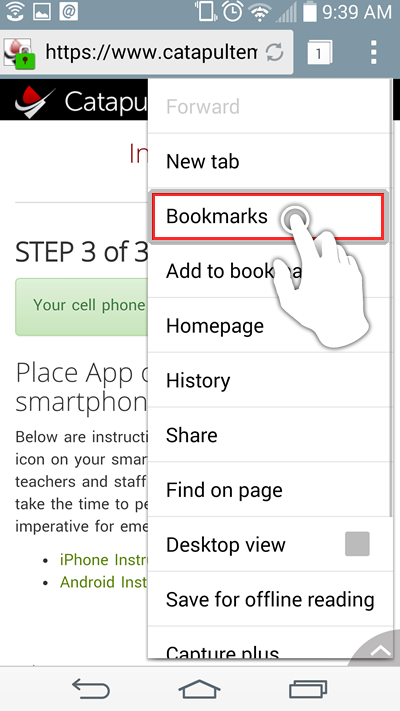
7. Tap and hold the Catapult EMS bookmark icon.
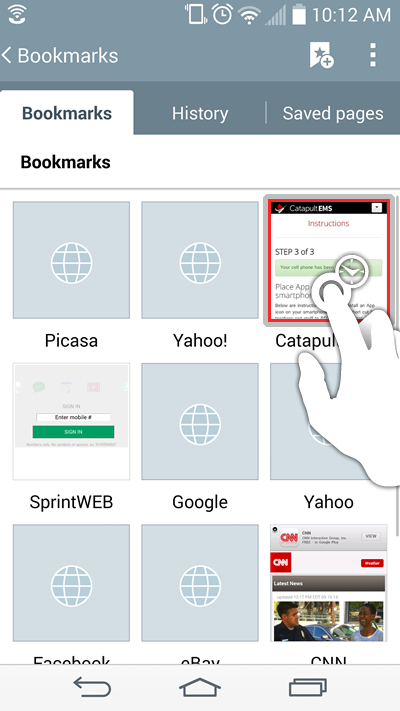
8. Tap Add shortcut to home.
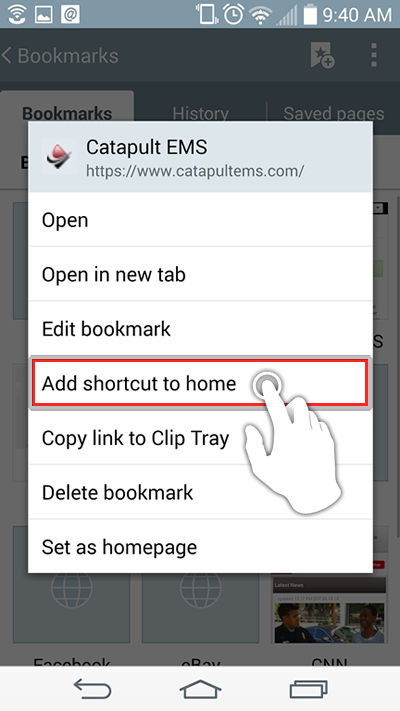
9. Chrome confirms it added the shortcut. Tap your Home button.
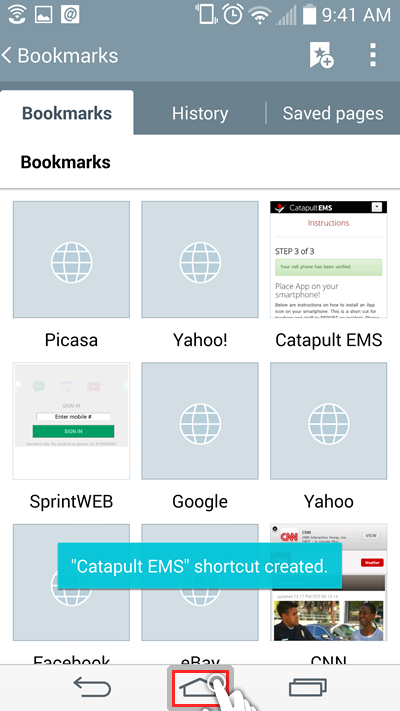
10. Success! The icon is now on your home screen.