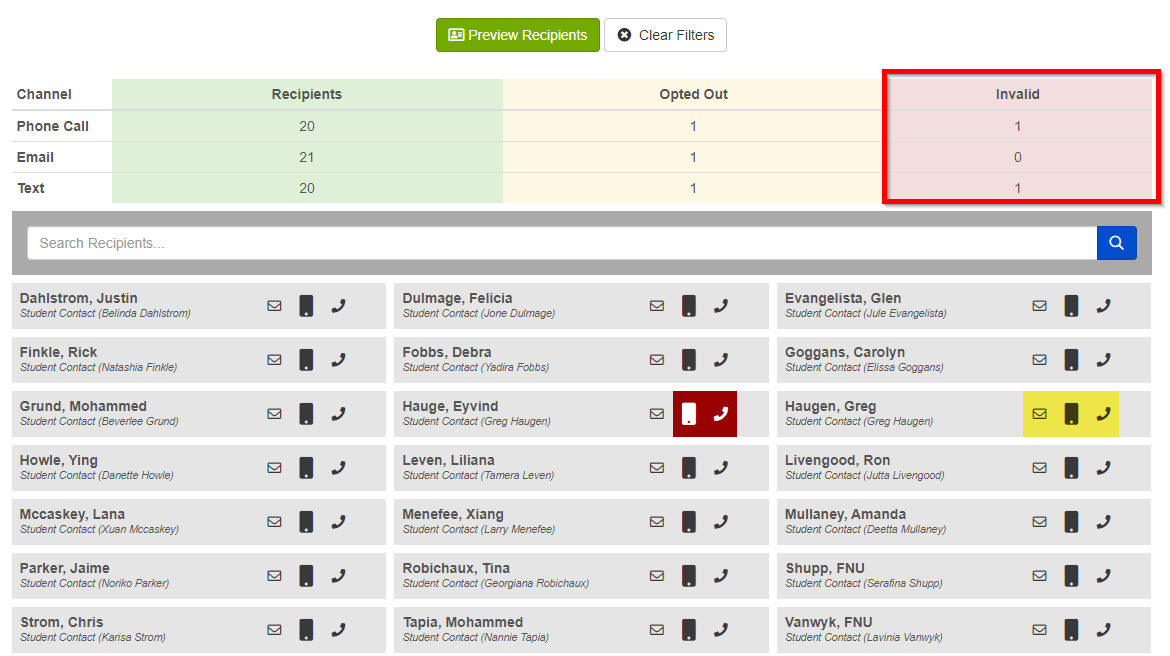View Recipient Preview
This feature lets you preview staff and student contact data. You can also verify the accuracy of contact data. Most organizations upload the latest data each night.
Select the Recipient Preview button from your dashboard.

Build Filter
- Schools: (filter only displayed at the organization level). This allows organizations to narrow their search by starting with schools.
- Guardian/Job Titles: Select Student Contact/Guardian to see student contacts. You can also select staff by job title or No job title/role assigned. Note: you must select something from this filter to display any recipient data.
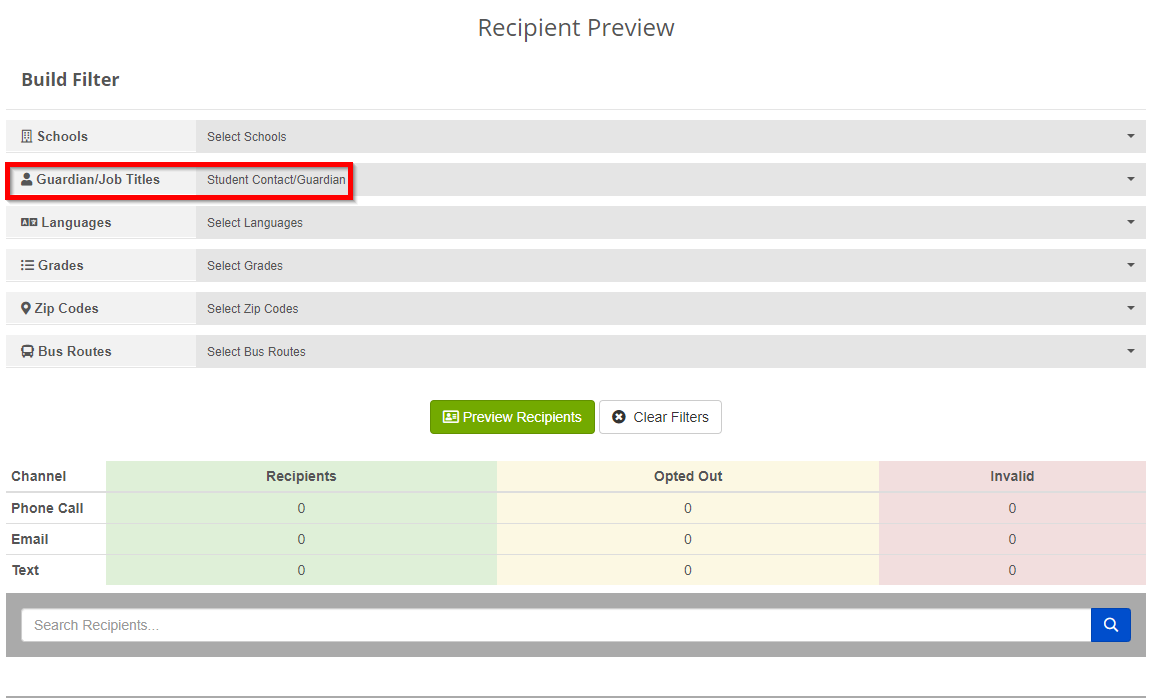
- You can further narrow your search by selecting additional options (Languages, Grades, Zip Codes, Bus Routes). The Site level recipient preview includes additional filters for Teacher and Period.
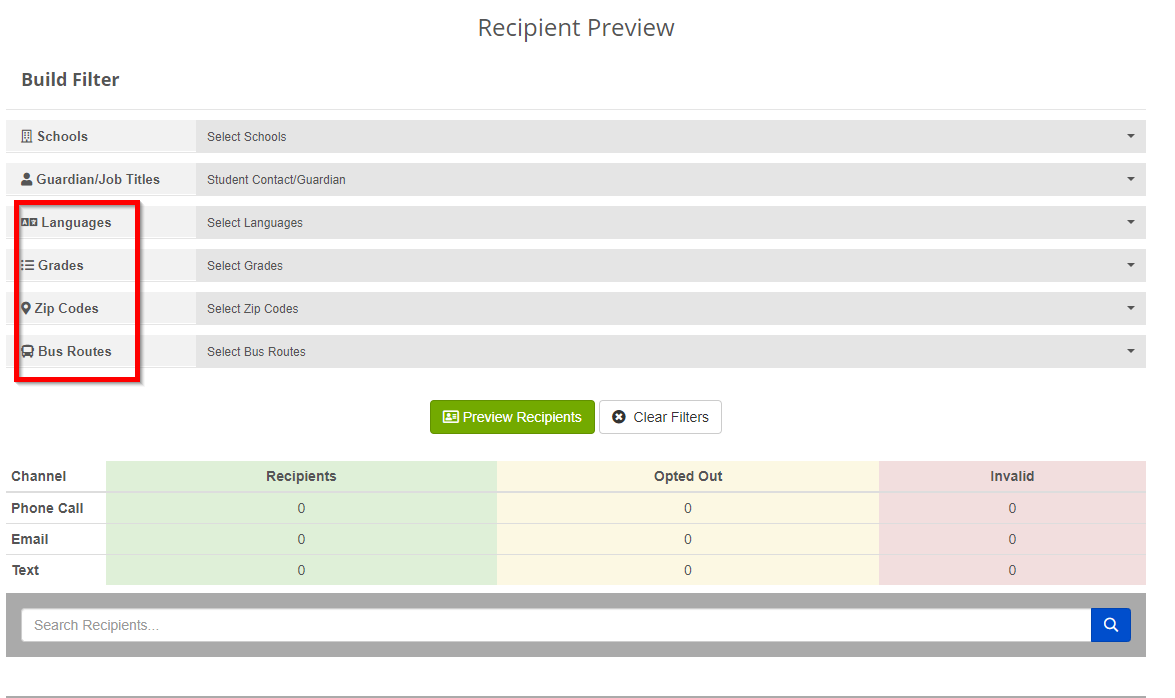
- Select the Preview Recipients button to display the selected recipients.
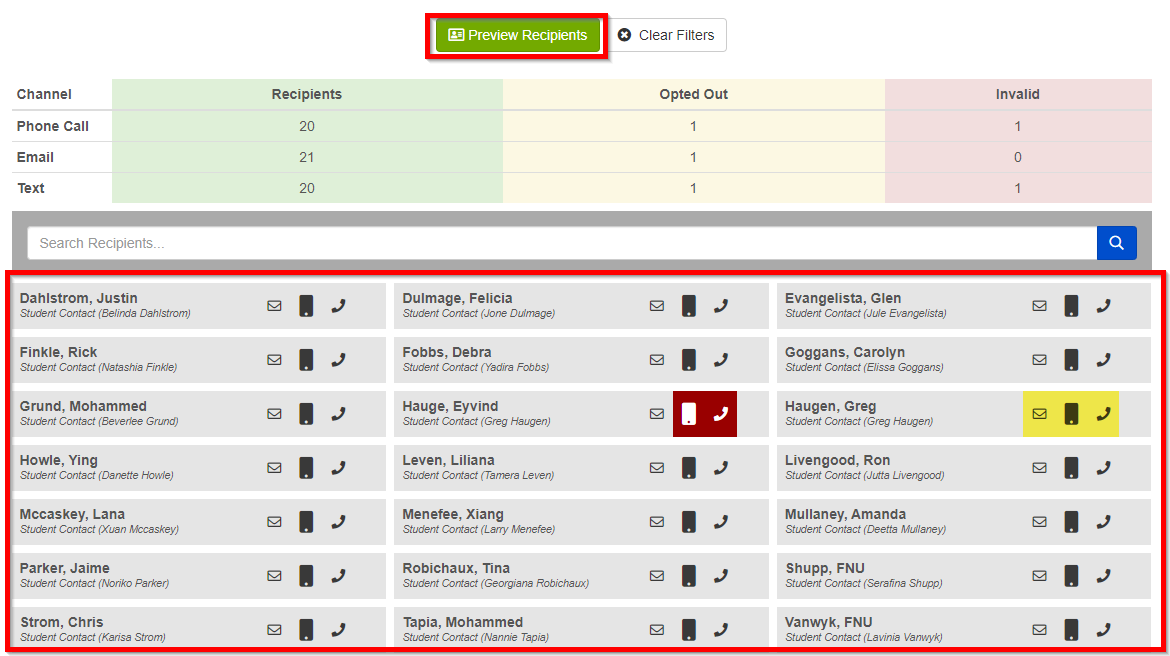
- Recipients: Shows totals for valid recipients by contact method (phone call, email, text). To narrow your search to valid recipients, select the Recipients column header.
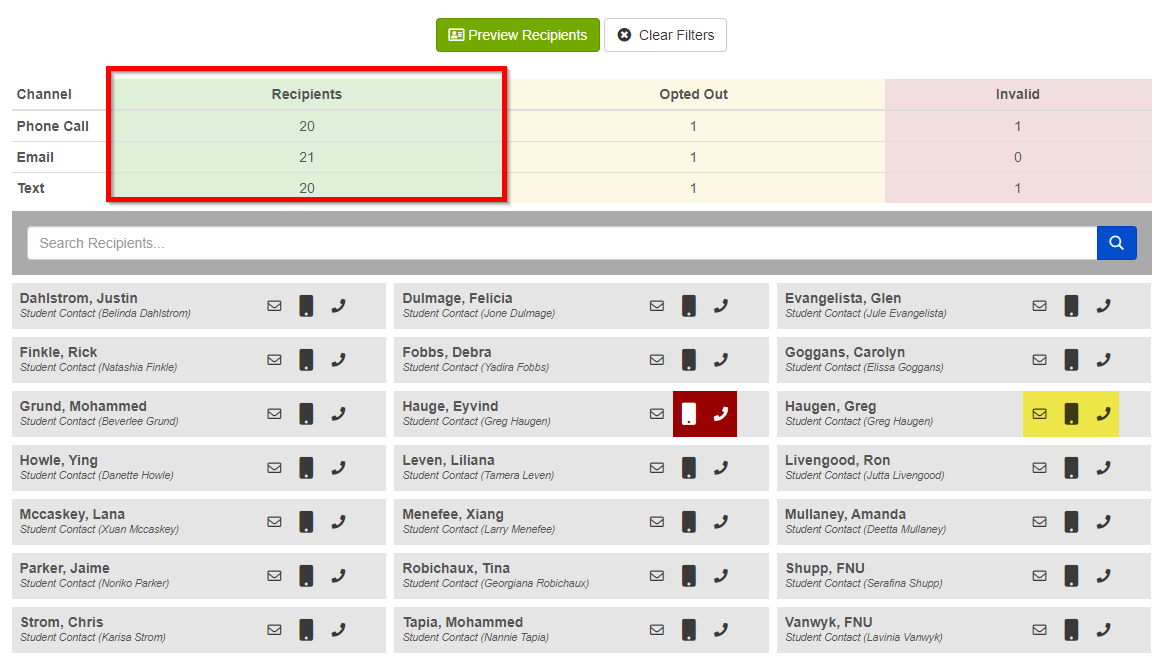
- Opted Out: Shows totals for recipients who opted out by contact method (phone call, email, text). To narrow your search to opted out recipients, select the Opted Out column header. Yellow highlights next to a person's name means they opted out (for example, see third row, right column below).
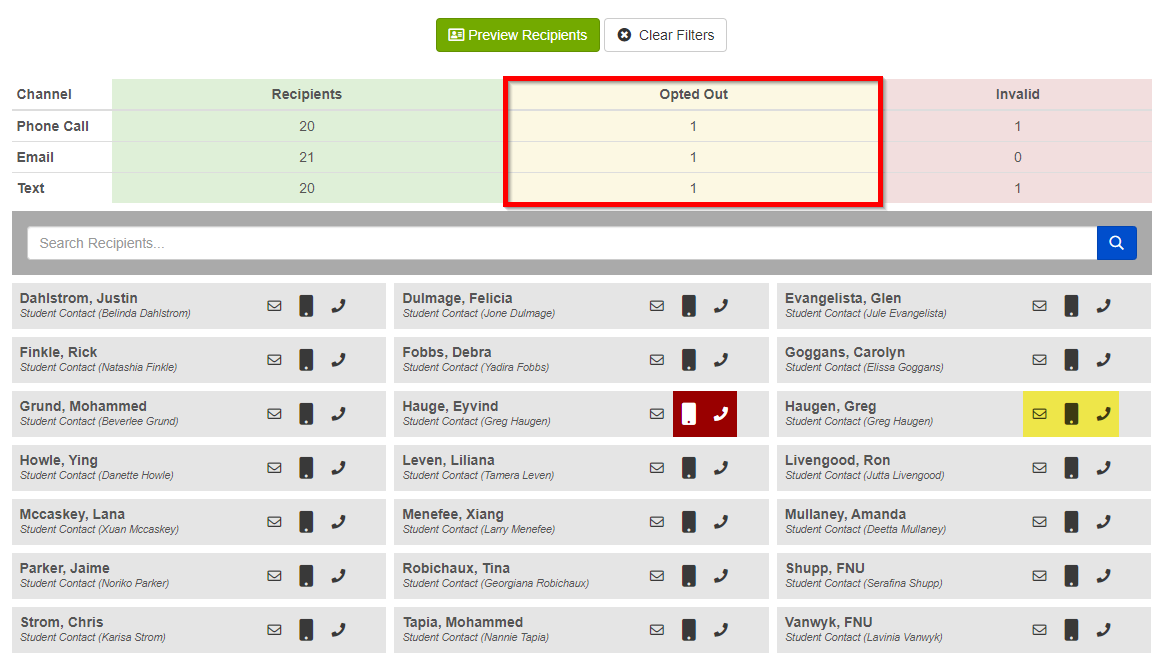
- Recipients: Shows totals for valid recipients by contact method (phone call, email, text). To narrow your search to valid recipients, select the Recipients column header.
- Invalid: Shows total recipients with an invalid contact (phone call, email, text). If an email or phone number is blank or doesn't look like a email/phone number then it appears as invalid. To narrow your search by invalid recipients, select the Invalid column header. Red highlights next to a person's name means their contact info is invalid (for example, see third row, middle column below).