In this article we'll be going over how to create and manage CMS site users, including how to assign them to certain sites or individual pages.
Watch the Video Tutorial
Assigning Users
Client administration decides user permission levels for their employees. Each user level has access to add and edit users below their own user group. Therefore:
- Developers can add Site Administrators and Site Users.
- Site Administrators can add only Site Users.
- Site Users can’t add or edit any other users.
* See last section for more discussion of User permission levels.
To Create and Manage Users
1) Log into your Catapult CMS interface.
2) Select the USERS tab on the top of the screen.

3) A MANAGE WEBSITE USERS window will open, where you will see a list of all users that have a lower permission than yours. You can search all users by typing into the search bar or you can filter by Site or Subsite.
4) The VIEW BY drop down allows you filter by user groups. Here you can easily distinguish between Site Users and Administrators.
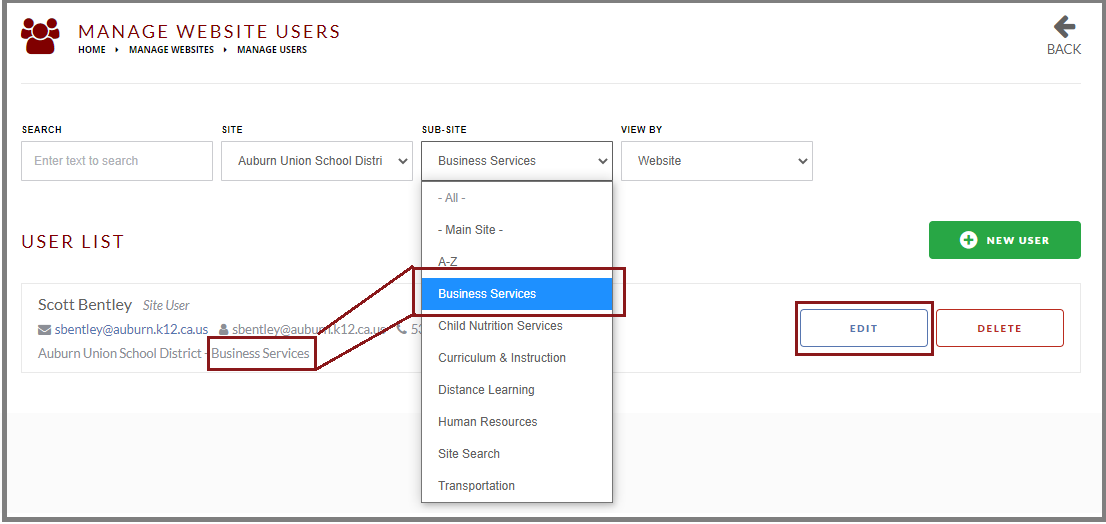
5) To edit a user, simply search for the user and hit EDIT.
4) To add users, just hit the NEW USER button.
- Enter the user's name, email and phone.
- Choose the permission level you want to assign to that person.
- Choose a Username and password.
- At the top, toggle on ALLOW LOGIN AND send new user email (to let the user know login details).
5) If you would like to give your user permission access to Announcements, Staff Directory, School Manager and Alerts, use the toggles to select the desired access.
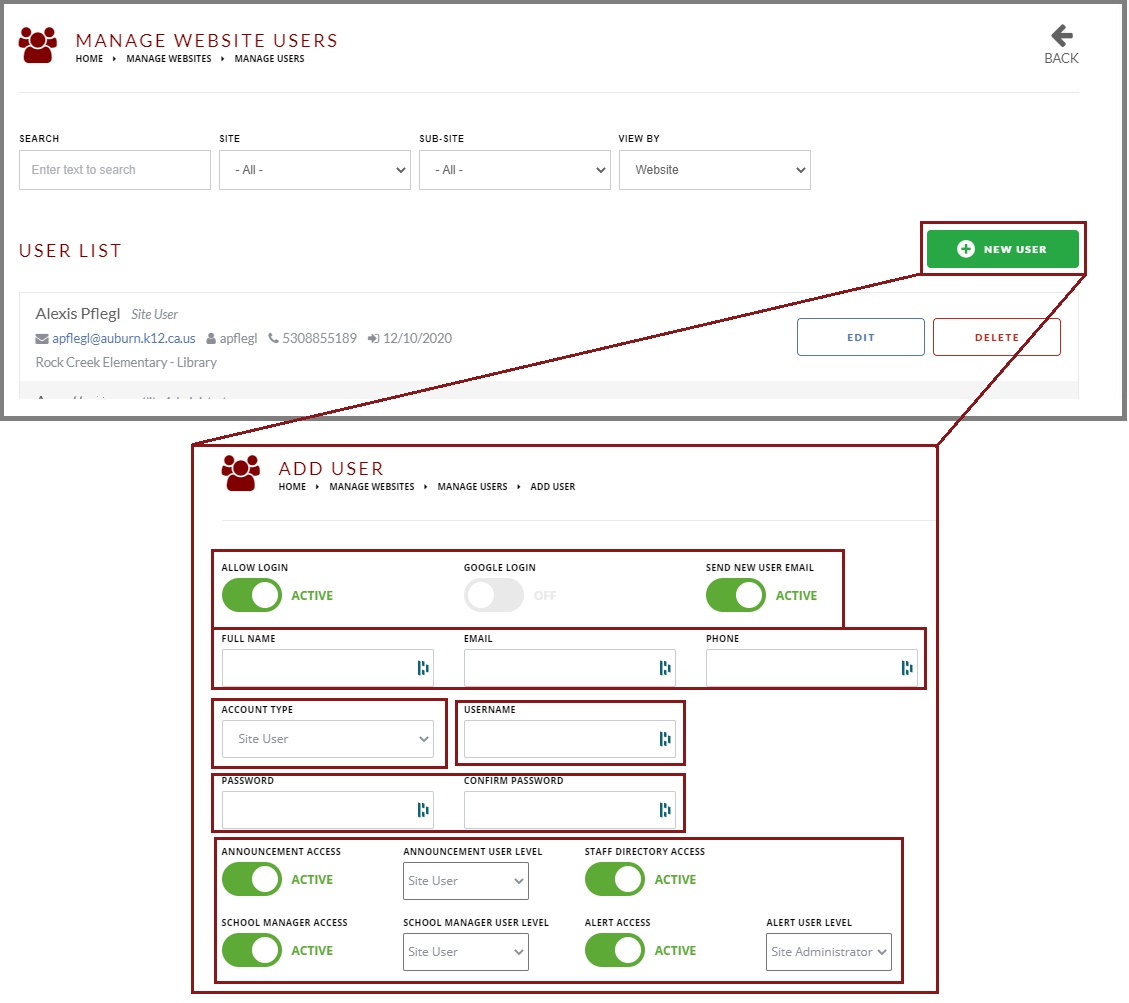
6) Finally, select which website or subsite they have access to and hit SAVE.
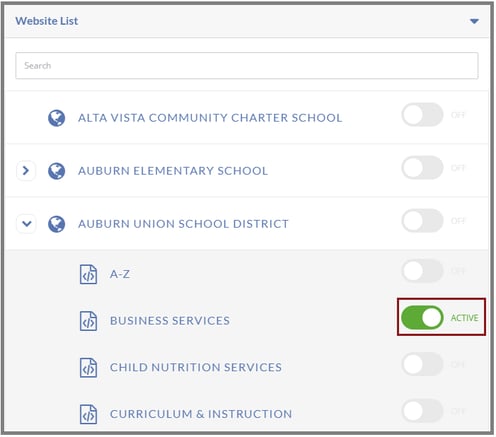
3 Login Types
There are three ways to set up your login with catapult.
1) Google Login: Turning this toggle on overwrites any other other login method. When this is turned on, the user will be able to sign in only with their Google account.
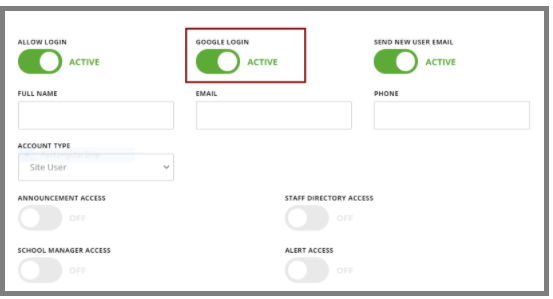
2) Active Directory: We can set up your configuration to sync with your Active Directory (AD) account. If your account is already synced, you need to make sure to keep the username in the same naming convention as your logins on your school computers; otherwise, it won’t work. You don’t need to set a password, because it is already configured with AD.
3) Microsoft Entra Login: Turning this toggle on overwrites any other other login method. When this is turned on, the user will be able to sign in only with their Microsoft account

NOTE: If you would like to use Microsoft login for your password protected website you will need to set up your Microsoft Entra Account with Catapult Support. You can configure groups for your Microsoft Entra Account to restrict access to your Intranet. Here are the details to set up a Microsoft Application Setup.
Please contact support to work with a Catapult Representative to Enable this feature for your intranet site.
4) Manual Login: If you have a manual account and you make a password for the user, it is a temporary password, and the user will need change the password to one of their own choosing when they log into the system.
Permission Levels
DEVELOPER
CMS Access: Defined by a Website assignment, once assigned to a single, top level site, the developer has equivalent access to a Super User (with limited exceptions) to every property under the site they’ve been assigned to.
CMS Editor Access: Developers are granted full access to everything. Only Super Users can lock Developers out of specific regions or content on the site.
CMS Page Locks: CMS page locks apply to developers only if the LOCK DEVELOPER ACCESS toggle is turned on.
HTML Template “Content Area” Locks: CMS Content regions are defined with a series of locks for Edit, Copy, Delete, which don’t apply to Developers unless a 4th lock of “Developer” is applied to that region.
CMS Content Block Locks: Each content area can be locked for Edit, Copy, and Delete, which doesn’t apply to developers unless a 4th (Lock Developer Access) lock is turned on.
User Management: Developers can create and assign access to user levels of “Administrator” and lower, including the ability to toggle on or off access to the Staff Directory, Announcement Feed, and School Manager.
Catapult Announcements: Developers are granted “Developer” access to any announcement feed that appears on a site they are assigned to. This means they can edit announcements which originated on a different website (like when the district publishes to a school), even if they don’t have access to the district site.
Staff Directory & School Manager Access: The access level for School Manager and Staff Directory programs is assigned by the presence or lack of a feed lock. All users currently have the same access to these two code-lines based on the site they are associated to, which means that a Site User assigned to the district has more access than a Developer assigned to a school within the district for purposes of editing the Staff Directory and School Manager.
ADMINISTRATOR
CMS Editor Access: Access to all sites & subsites within a "website" that the user has been given “Administrator level” access to. This means that an Administrator automatically gains access to a new subsite the moment it is created. By default, Administrators have full editing rights to all content on all pages but, unlike Super Users, Administrators can be locked out of a Page, Content Area, or Content Block by utilizing the associated “lock” for that element. Unlike for Developers, there isn’t a loophole to allow them access. Administrators cannot access locked elements, regions, or pages.
User Management: Administrators can create any number of Site Users, including the ability to create a “teacher site” or attached subsite and assign user access to those sections.
Catapult Announcements: Administrators receive “Administrator” level access to feeds which are assigned to their website, but not posts which arrive from other websites. This means that an Administrator can see but not edit a post that is sent to their site from the district website.
Staff Directory & School Manager Access: The access level for School Manager and Staff Directory programs is assigned by the presence or lack of a feed lock,. All users currently have the same access to these two code-lines based on the site they are associated to. This means that a Site User assigned to the district has more access than a Developer assigned to a school within the district for purposes of editing the Staff Directory and School Manager.
SITE USER
CMS Editor Access: Access to specific websites, subsites or unattached (teacher) websites. Unlike Administrators, Site Users must be assigned specifically to each section. Site Users don’t have access to portions of the site that aren’t assigned to them.
User Management: Site Users cannot update or change information for any user other than themselves.
Catapult Announcements: By default, Site Users have no access to the Announcement feature (other than being able to modify page controls to change how many posts display). If granted “Site User” access to the Announcement program, the user will only be able to modify posts that were created by themselves.
Staff Directory & School Manager: No access by default. If access is toggled on by a higher level user for School Manager and Staff Directory programs, the level of access is assigned based on the site that user is assigned to. All users have the same access to these two code-lines based on the site they are associated to. This means that a Site User assigned to the district has more access than a Developer assigned to a school within the district for purposes of editing the Staff Directory and School Manager.
