This article will go through the steps for how get the google document embed code and how to use it to embed the document within a page.
Instructions
First you will need to get the HTML Embed code from Google. To do this, follow the following steps.
Get the Embed Code from Google:
- Open a file in Google Docs, Sheets, or Slides.
- At the top left, click FILE.
- In the dropdown menu, click PUBLISH TO THE WEB.
- In the window that appears, click EMBED and PUBLISH.
- Copy the Embed Code that pops up.
Add the Google document Embed Code to Catapult:
- Log in to Catapult.
- Go to Manage Website
- Click EDIT opposite your Website name.
- Click the page you want to edit.
- Click EDIT to open the Edit Panel.
- Drag the Element Labeled HTML on the page to the content region you would like.
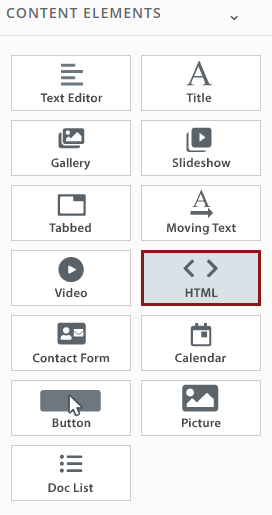
- Click the element on your page – an Unrestricted Code window will open.
- Enter a Content Title (if you wish).
- Paste the code in the box labeled CODE.
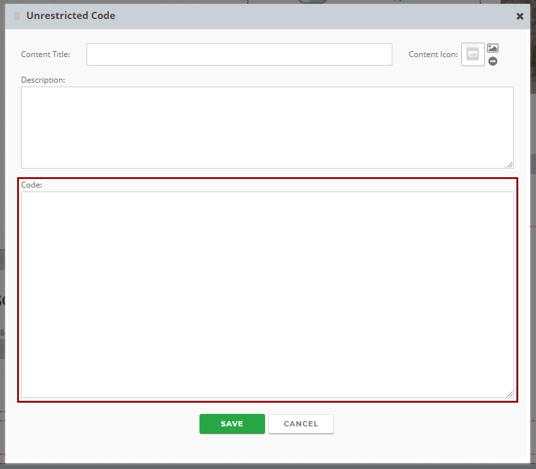
- Hit SAVE.
- PUBLISH your website to the Staging Area or to the Internet to see the result.
