This article goes over certain settings that can be applied to pages within your site. These can include page templates, security options, and the option to publish or unpublish a page, among other things.
Instructional Video
How to Change the Properties of a Page
To access the property settings, first click on the page in the navigation bar that you wish to edit. Once you have selected the page, on the right hand side of the page name you should see a cog icon. Clicking it will reveal a pop-up window with the following tabs to make your changes.
General
Intrapage Navigation: This is a navigation feature on some templates and should remain ON to allow access to this feature. If you do not have this feature, it will have no effect.
Publish: Toggle this OFF if you want to unpublish a page. Unpublishing takes the page offline, but it is still accessible through the Catapult editing space.
META Description: An HTML tag used to describe the content of a web page. This description shows up below the title and URL of your page as it appears in search engine results. It should between 140-160 characters. Use this for Search Engine Optimization (SEO).
META Keyword: Also used for SEO purposes, meta keywords help tell search engines the topic of the page. Keywords are generally written in lower case, and separated with a comma.
Advanced
Extension: All current templates will default to HTML.
Template: Choose the template you want for the parent page.
Sub-Template: Select the template for the subpages.
With your Catapult design, you have several choices of page layout:
- Home page
- Subpage with banner
- Subpage without banner
- Template search - no side column and no side navigation - typically used for Site Search, A-Z page, Announcements and Staff Directory
- Quicklinks - used only for the global quicklinks feature
The toggles on the right are for quickly applying the same template to all subpages.
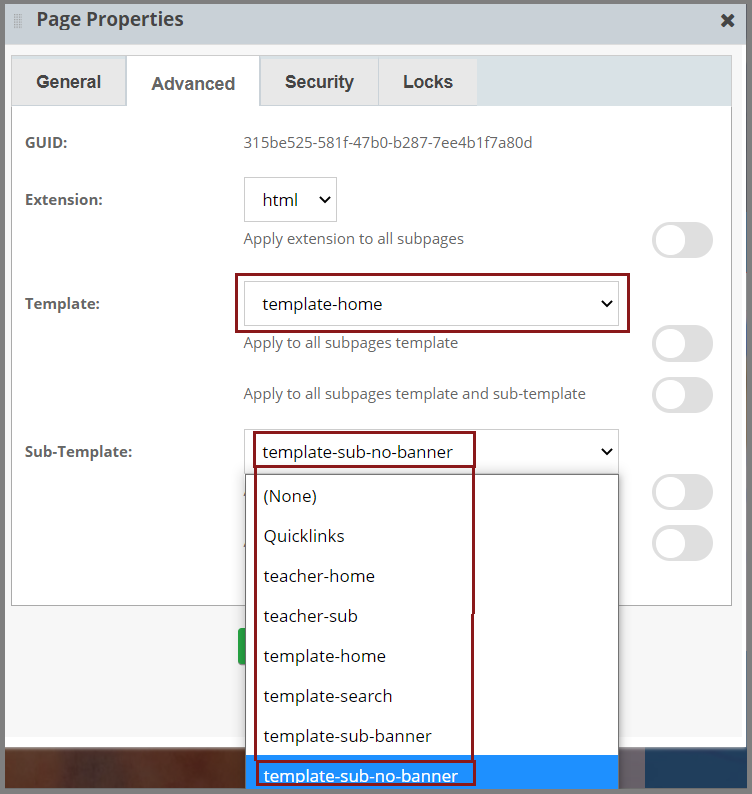
Security
This features is to give individual users different levels of access. This feature has been replaced with the Subsite feature, although it may be useful in some circumstances.
Locks
Users with Developer access can limit changes to the page by other users. You may toggle on as many as you want. Choices are to lock Edit, Move, Copy, Delete, Visibility Change, and Layout.
