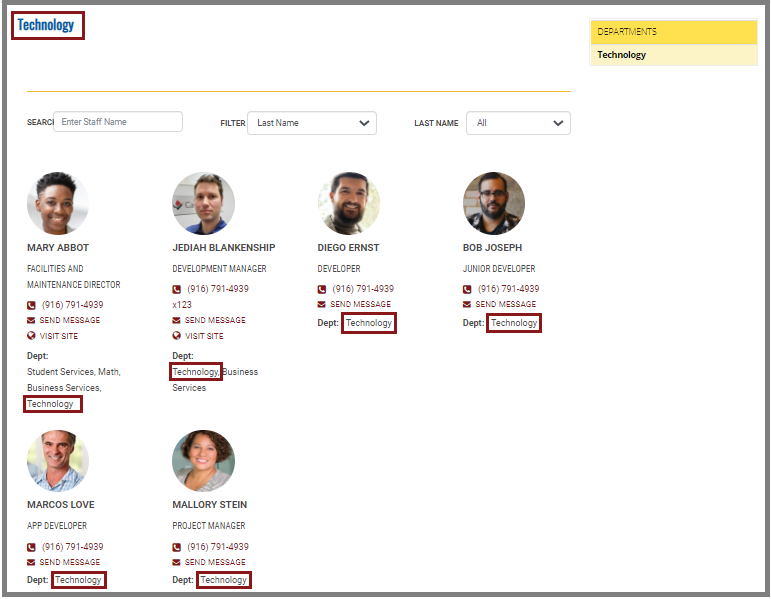The Staff Directory element is a Developer-only element. It is visible when the Staff Directory has been integrated on the Dashboard (see the Set Up Your Staff Directory article under The Dashboard section) and the ADVANCED section of the EDIT panel is opened.
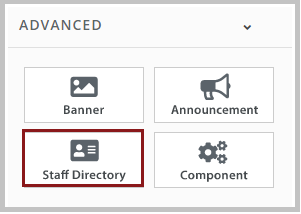
Drag the Staff Directory element to the page in Catapult, then click the STAFF DIRECTORY button on the page to open to STAFF DIRECTORY EMBED window.
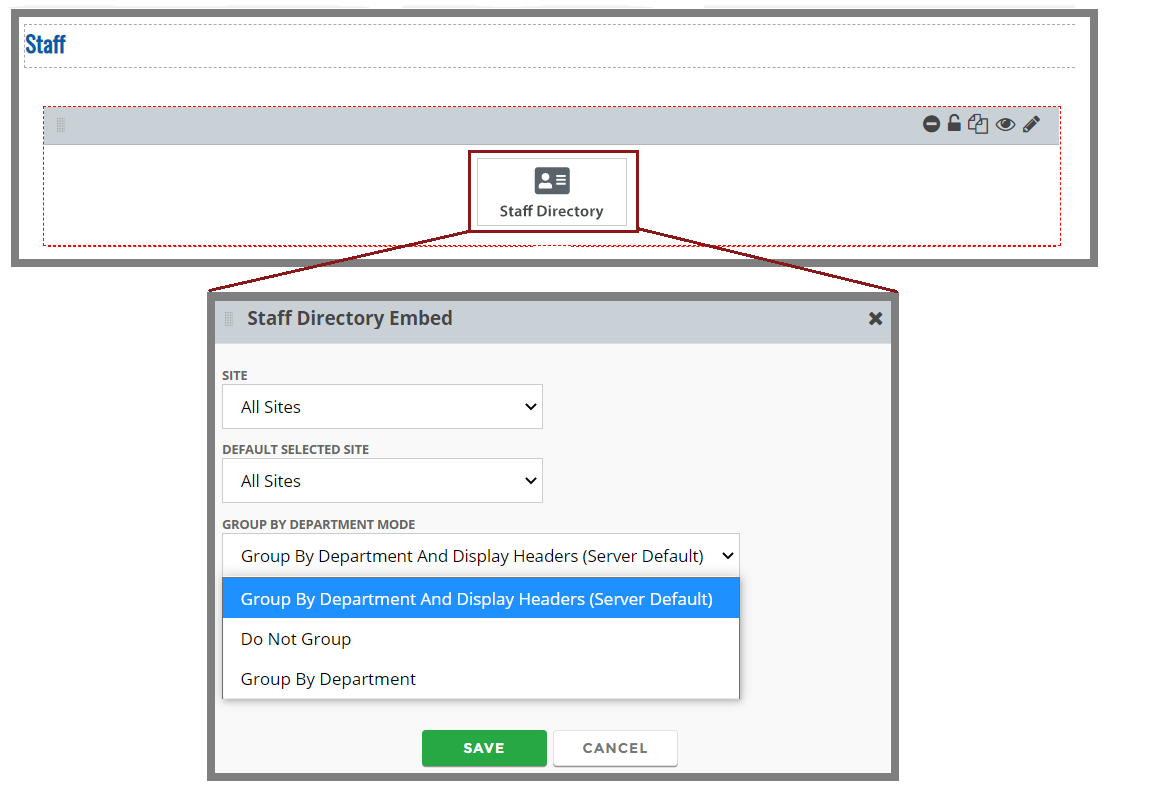
In the dropdowns, you can select which sites to display and how staff members are grouped. Staff members can be sorted by sites, departments, and groups. (See the Set Up Your Staff Directory article to learn more about groupings.)
Add Staff Directory for One Department or Group
You can use the Staff Directory element to add staff of just one department or group to a page. For example, you can have a page of just staff in one district department (such as Technology in the illustration below), just the First Grade staff on an elementary school website, or just the Math Department in their section of the high school website. Remember, each staff member must have the proper department added in the staff listing for this to work.
How to Make a Department Staff Directory
When you open the Staff Directory element to show to Staff Directory Embed window:
- SITE: choose the site you want (District Office in this example)
- GROUP BY DEPARMENT MODE: choose Group by Department
- DEPARTMENT LOCK: choose the department you want (Technology in this example)
- Click SAVE.
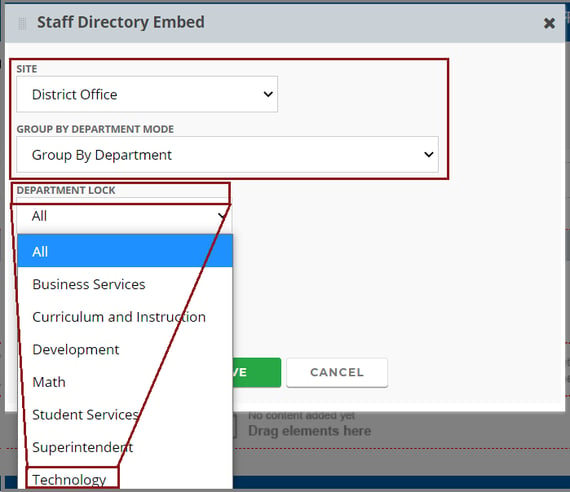
The Department Staff Directory you have chosen will be displayed! Note that some staff members may have multiple departments listed.