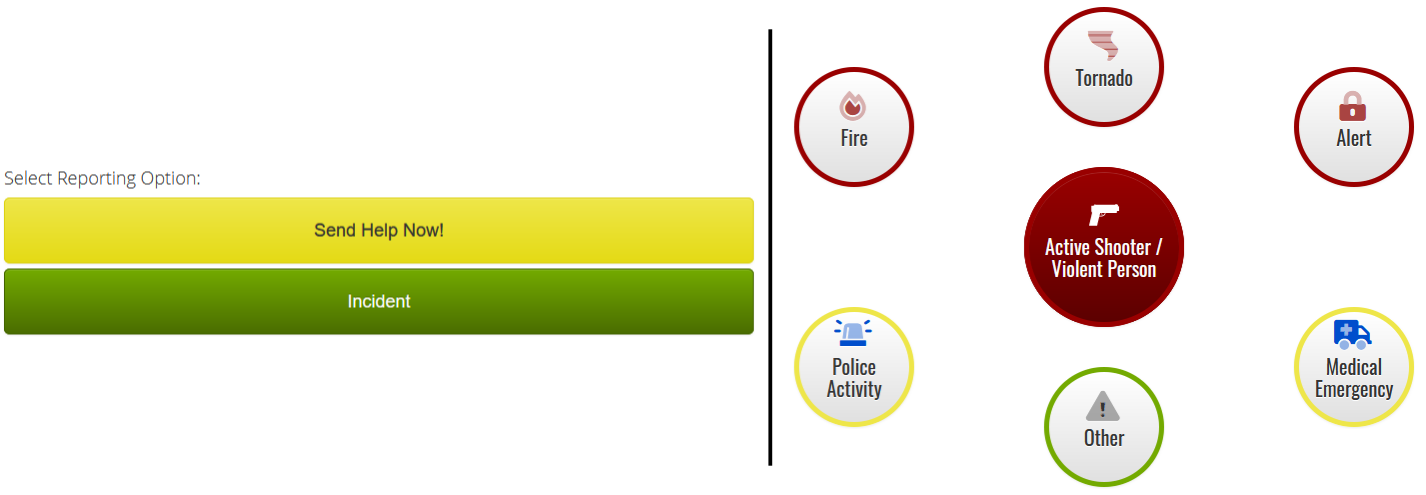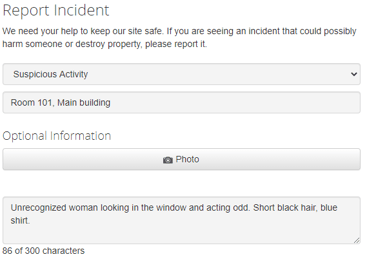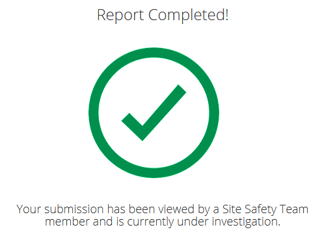For the training videos, see Submitting an Incident Report (Submitting and Incident with the Panic Button View) and Send Help Now
To report an incident to the Site Safety Team, follow the steps below. If you are not a staff member or don’t what to share you identity with Site Safety Team, see Anonymous reports.
-
Sign in to CatapultEMS.com
-
Choose Incident (if the buttons for your district look like the left side) or choose a green incident type (if you see the buttons on the right).
-
When prompted for location choose Allow. This pin-points your approximate location on a map for the Site Safety Team. If you do not choose allow, you can manually pin your location on a map after submitting your report.
-
Fill out the report. Describe your exact location (such as room and building) and any relevant details.
-
Choose Submit.
-
Once you submit your report, all Site Safety Team members are notified. Choose Next to continue.

-
When you get to the Awaiting Response page, you are done. However, if you stay on the page, it lets you know when a Site Safety Team member has viewed the report. Choose Exit Reporting to return to the main page.