This article goes over the pages panel in the website editor. From here you can add, delete, and rearrange pages and change a few other things.
When you log in to your website, you will see your Home page with an open panel on the left marked PAGES.
Your PAGES panel includes:
-
A list of every page in your website site and the ability to add, rearrange, delete and organize them.
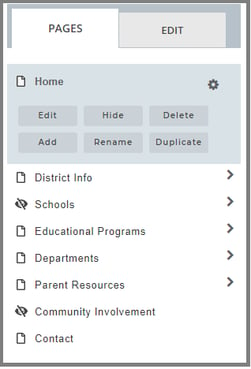
-
The gray highlighted area on a page shows basic functions for working with pages. Once a page is selected, these functions will become available for that page:
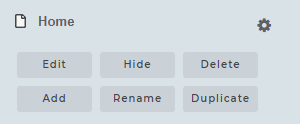
-
- Edit: Clicking this button opens the EDIT panel. You can also open the EDIT panel by clicking the EDIT tab. (See separate article: The EDIT Panel)
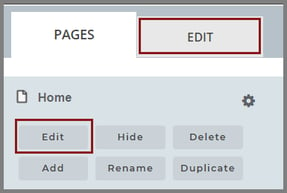
- Hide: You can still see the page in Catapult, but it will not show up on the web.
- Delete: Delete a selected page
- Add: Add a new page
- Rename: Change the name of a page
- Duplicate: Make a copy of the page (This is handy when two pages have similar content and it's easier to change content than to start over. Of course, you'll want to Rename the duplicated page.)
- To reorder your pages, simply drag and drop to the new location.
